For a customer I needed to patch the vRSLCM suite. Which is quite easy if you know where to look for. Before you start, just make sure that you have made a snapshot of the vRSLCM.
First Go to: Settings System Administration Update
We first start to update the support Pack, which is as simple as clicking on the Apply Version. Just check if your products are up to date enough to be supported.
After that click, check for versions and if correct you should be able to see that the support pack has been updated.
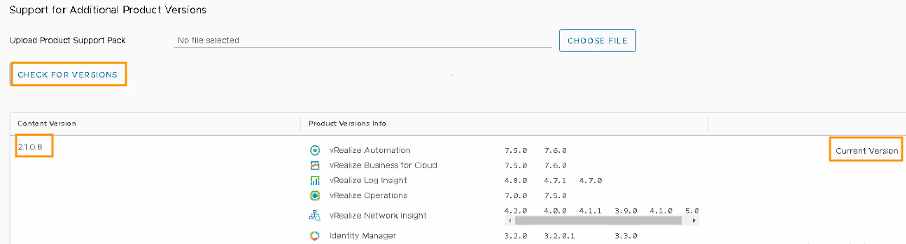
Then it is time to update
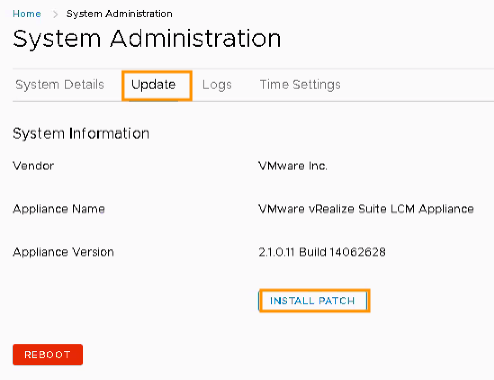
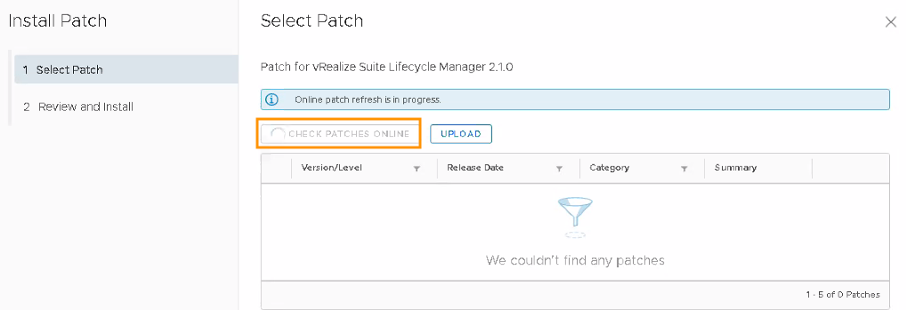
In this case, the vRSLCM couldn’t find the patch weird enough.
Even when it said the page before that it has found a patch.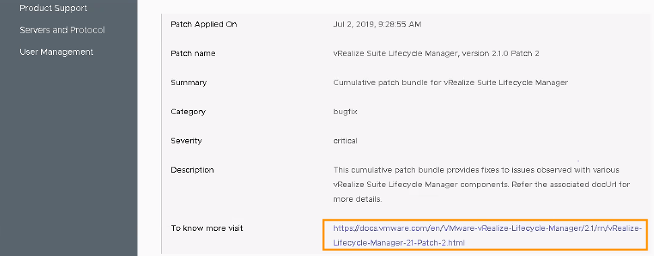
Luckily in my case, there was a link that shows the build number and explanation of the patch release.
So if your vRSLCM doesn’t find the patch for some weird reason like I had or you just don’t have internet connection on the vRSLCM, go find the release notes for the patch and go to the bottom of the page. There, note down the filename and build number. If you also don’t see the link that I have, go to docs.vmware.com/ en en search there for vRealize Suite Lifecycle Manager for all the patches and updates.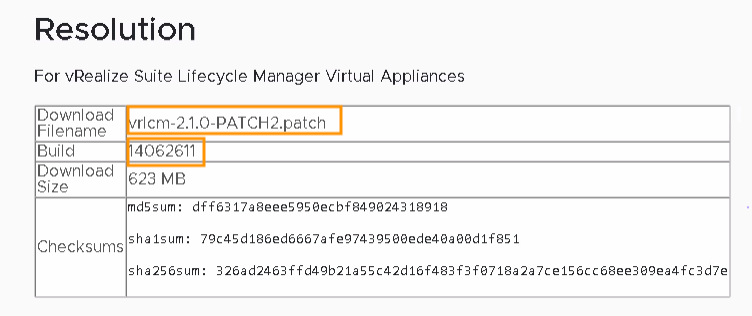
After that go to https://my.vmware.com/group/vmware/patch#search
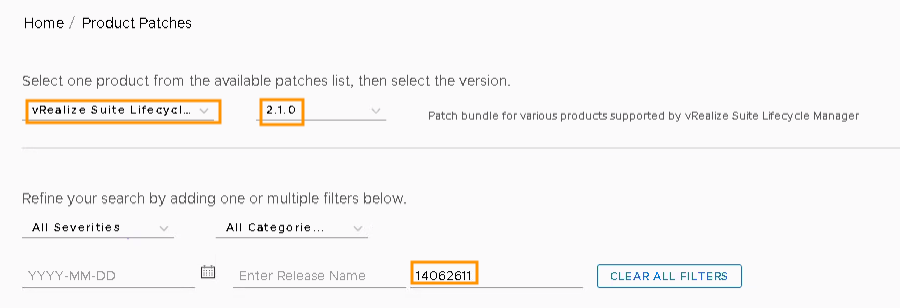

If you really want to be sure, you can click on Manage Columns and check the Checksum.
After that, upload the patch to webgui of vRSLCM
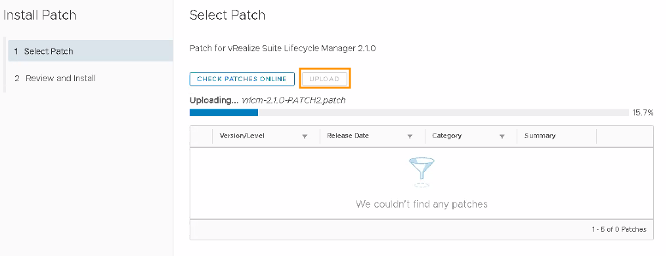

After that you can install the update which shouldn’t be to difficult.
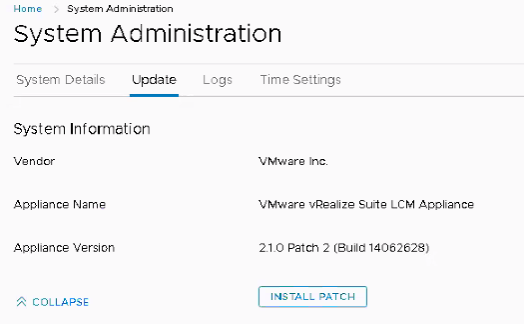
*note, I also noticed that the gui sometimes doesn’t show the status or even if the update has been successfully been applied. What sometimes works is to do a manually refresh or going into cognito mode with google.
Samir is the author of vSAM.Pro & a Life enthusiast who works as a consultant in the field of IT. With a great passion for Tech & Personal Development, he loves to help people with their problems, but also inspire them with a positive outlook on life.
Besides that, he is also a big Sport & Music junky that loves to spend a big chunk of his time on producing music or physically stretching himself.
